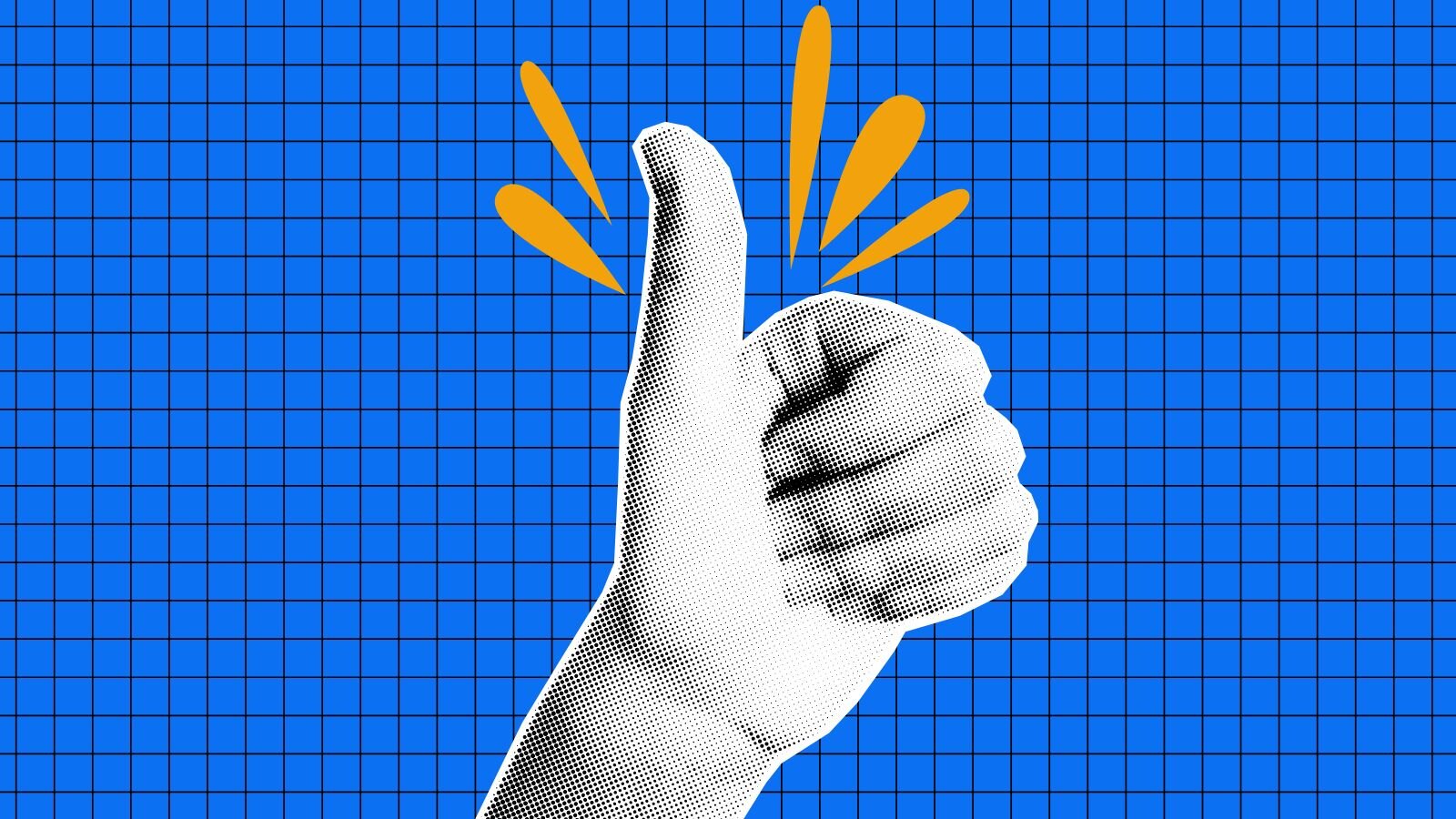
Best Practices for Creating the Optimal PDF
If you are in the business of creating PDFs for your customers, there are a few ways to make sure you’re providing them with the most optimal PDF documents to meet their needs. There’s a lot that can factor into making a PDF the best it can be. Let's explore the best practices for creating the optimal PDFs.
Understand your PDF Users and Their Needs
Start off by fully understanding your users’ needs and how they will interact with the PDFs you’re creating for them. PDF users can typically be categorized into three types: processors, direct recipients, and indirect recipients.
Processors are those who take your PDF and manipulate it or use it in their own applications, i.e, software developers/engineers. Imagine that you’re working with a software engineer who is working on an app that automates medical records - all of which are PDFs. You are the owner of said PDFs, but they have some issues with font compatibility that is screwing up the automation workflow in the app. To fix this issue, you need to make sure the PDFs are created and optimized properly so they can work with the app.
Direct recipients view, print, or otherwise use your PDF for various reasons, i.e., commercial printers. As you can imagine, PDFs that aren’t optimized for print can create serious issues for commercial printing, such as colors coming out all wrong if they are not set correctly to match the output printer. You can make it easy for printers to do their job by creating a PDF that is optimized for printing.
ReadAre Your PDFs Print-Ready?
Indirect recipients receive your PDF document from someone or somewhere else, where both parties benefit from it, such as an individual receiving financial statements from a bank. If you’re the bank providing a PDF statement to those customers, make sure the PDF is optimized for mobile and web, because that’s likely where they will be viewed and downloaded from.
Once you’ve determined what kind of PDF user they are, it’s also important to understand how they’ll be using your PDFs.
There are many different use cases for PDF documents. The typical use cases include:
- End-user consumption: viewing reports, whitepapers, and statements (i.e., bank statements, financial records, etc.)
- Document collaboration and editing (within document management systems)
- Business/Industry-specific workflows: pre-print processing, automated forms processing
- Long-term document preservation and storage (PDF/A)
- Ensuring that PDFs are accessible (for the visually impaired, i.e. PDF/UA)
- Print-specific workflows (PDF/X)
Understanding which use cases apply to your customer will help you determine how the PDF needs to be created and optimized.
Look Under the “Hood” of Your PDF
There is a lot more to PDFs than you can see just by looking at them. Every PDF file has a lot going on behind the scenes, including text, color profiles, fonts, vector graphics, raster images, metadata, and more.
To ensure your customers have the best experience with their PDFs, you need to make sure all of these “under the hood” elements are working properly. That means at minimum, you need accurate rendering (color, fonts, graphics, and images showing up correctly), and the PDF must be created in ISO Standard 3200-1: 2008.
Watch What to Look for in a PDF SDK to learn more.
Avoid Common PDF Pitfalls
The best PDF is a PDF that works without causing issues for your users, so it’s vital that you address commonly overlooked PDF issues such as:
Unsupported image types: double-check to ensure the image types in your PDF are supported by the PDF viewers and printing software your customers are using.
Read Cracking the Code: Creating Images in PDFs
Transparency processing inconsistencies: can the PDF software your customer is using process transparencies? If not, they’ll likely need to be flattened.
Color variations: your PDF should support the color/ICC profiles being used by your customer, whether that’s RGB, CMYK, or additional color options.
PDF Creation and Editing with Adobe PDF Library
If you need to ensure you’re creating the most optimal PDFs for your users, the Adobe PDF Library (APDFL) can help.
APDFL can process 16-bit images, JPEG 2000, and all transparency types. It uses the Adobe Color Engine and Font Engine, which ensures all colors and fonts are consistent across the board. You can also avoid overprint problems by turning overprint rendering on or off. Lastly, APDFL can generate appearances for all common annotation types. All of these elements can help you produce the most optimal PDFs for your users.
Start your free trial today
Experience the reliability of Adobe PDF technology and integrate powerful PDF functionalities into your applications.