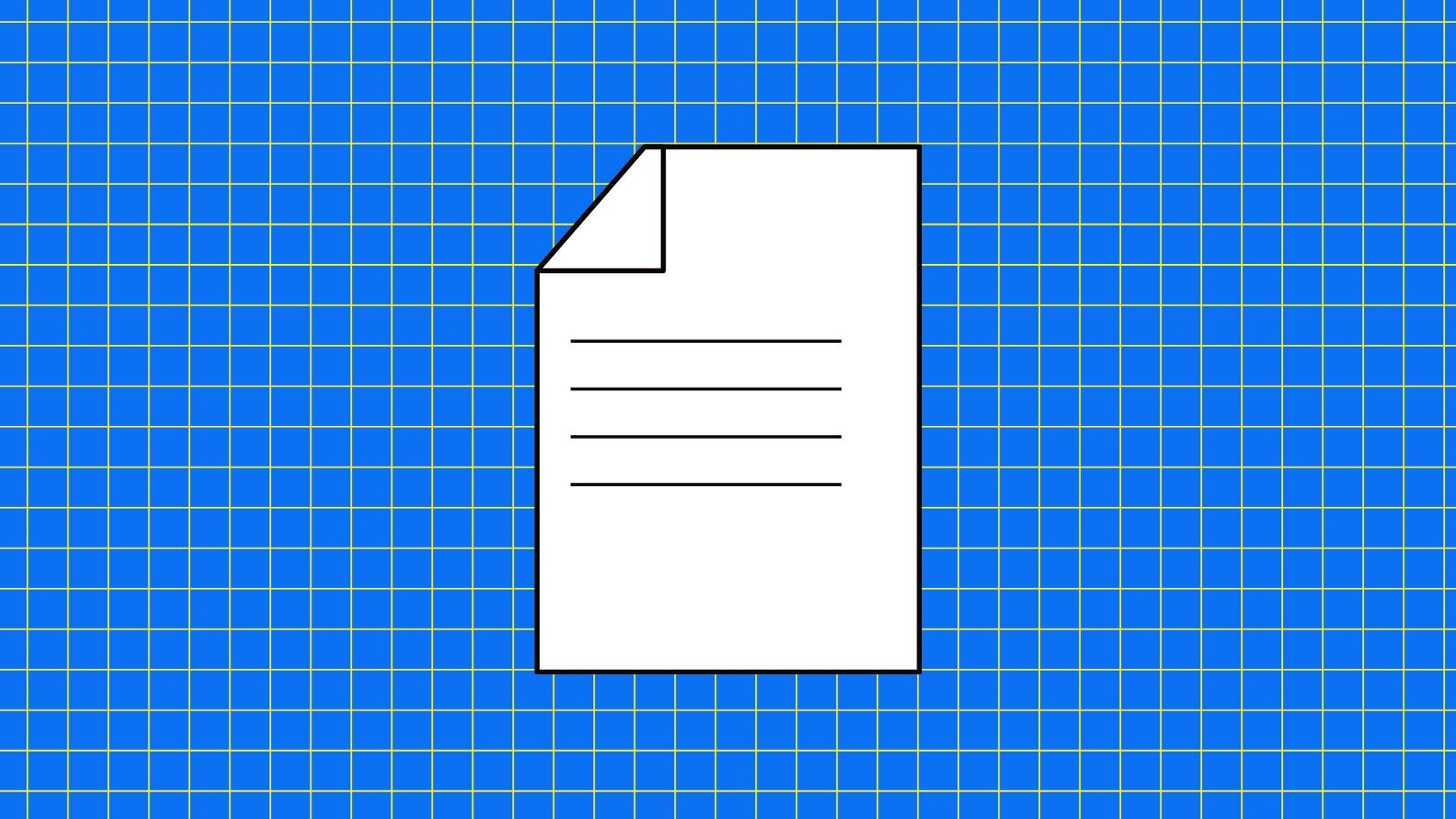
XFA Form Editing: What You Need to Know
Dealing with XFA PDF forms can often be a source of frustration, and the intricacies of editing, converting and flattening them to ensure their proper functionality is a common challenge our team assists customers with regularly. Whether you're grappling with static XFA forms or the more complex dynamic variants, we have the expertise to guide you through editing and integrating them seamlessly into your workflows.
What is an XFA Form?
XFA, or XML Forms Architecture, is a set of proprietary XML specifications to be used with web forms. XFA forms can be created and managed using the Adobe Experience Manager, which was previously known as Adobe LiveCycle Designer software. XFA can be embedded in a PDF, and it is mostly used to edit forms and save changes for filled-in forms.
Unlike AcroForms, XFA forms allow for text reflow, so text fields in a form can be resized to allow more content if needed. XFA forms can either be static, which do not allow for interactivity, or dynamic, where information can be entered into a form field, and based on that information, another relevant form field can appear.
XFA Limitations
XFA forms can be extremely limiting on their own. That’s because XFA was deprecated in the new PDF 2.0 format and is incompatible with special ISO formats for PDF documents, including PDF/A, PDF/E, PDF/X, PDF/UA, and PDF/VT. XFA is also not supported on mobile devices. Due to these limitations, most PDF forms documents today use AcroForm, as it is compatible with a much wider range of software applications, as well as with Acrobat itself.
Some industries, however, (i.e. government institutions) are still using legacy XFA forms today, and often need to convert them to a more widely used format like AcroForm or standard PDF to make them easier to edit or to use them at all. There are ways around this - let’s break it down.
How to Edit XFA Forms
Editing XFA forms can be more complex than editing regular PDF forms because they are based on XML and may require specialized software.
Here are the general steps to edit an XFA form:
- Identify the XFA Form: First, ensure you have the XFA form you want to edit. XFA forms are created using Adobe LiveCycle Designer or similar software. They are often dynamic and can include features like calculations and data binding.
- Software for Editing: To edit XFA forms, you will need software that supports XFA forms. Adobe LiveCycle Designer, now part of Adobe Experience Manager Forms, is one of the primary tools for creating and editing XFA forms. If you don't have Adobe LiveCycle Designer, you can also try other PDF editing software that supports XFA forms, such as PDF Forms Flattener.
- Open the XFA Form: Use the editing software to open the XFA form you want to edit.
- Edit Form Fields: Once the form is open, you can typically use the software's features to edit form fields, add new fields, delete fields, change field properties, and adjust the layout.
- Update Scripts and Calculations: If the XFA form contains scripts or calculations, review and update them if necessary. XFA forms often use JavaScript to perform calculations and validations.
- Test the Form: After making changes, it's crucial to thoroughly test the form to ensure it behaves as expected. Check if calculations and validations still work as intended.
- Save the Modified Form: Save the edited XFA form as a PDF using the software you are using.
- Distribute the Edited Form: Once you've completed the edits and are satisfied with the functionality, you can distribute the form to users for data entry.
Please note that XFA forms are less common than traditional PDF forms, and their support may vary depending on the PDF viewer being used. Not all PDF viewers may fully support XFA forms, which could impact how the form behaves for end-users.
If you are not experienced with XFA forms and their underlying XML structure, editing them can be challenging. In such cases, you should consult someone with expertise in working with XFA forms or consider alternative solutions for your form needs.